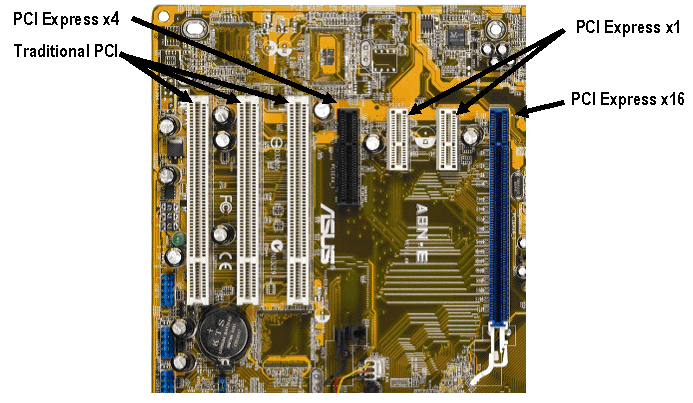Cụ chủ thớt trước khi mua cái card đấy, cụ thử 4 bước dưới đây nhé. Nếu registry của cụ bị lỗi cũng gây ra tình trạng ko nhận được USB.
==========================================
Step 1: Remove Hidden Devices
1. Open a Command Prompt.
2. Type "set DEVMGR_SHOW_DETAILS=1" (without quotation marks) and press Enter.
3. Type "set DEVMGR_SHOW_NONPRESENT_DEVICES=1" (without quotation marks) and Press Enter.
4. Type "start devmgmt.msc" (without quotation marks) and click press Enter.
5. Click View. Click Show hidden devices.
6. Click "+" to expand devices, Unknown devices and USB devices.
7. Are there any devices and unknown devices (including grayed out devices)? If so, please right click it and click Uninstall them.
Step 2: Remove all oem*.inf files
=========================
1. Click start and click run then under the run line type in the command "cmd" (without the quotation marks)
2. In the command line, type in the following (without the quotes) and press enter after each command:
"cd \windows\inf"
"ren infcache.1 *.old"
"ren oem*.inf *.old"
"del C:\windows\setupapi.log"
"exit"
Step 3: Removing all entries under HKEY_LOCAL_MACHINE/Enum/USB that start with VID using REGEDIT.
==================================================================
Removing the VID entries from the registry will cause them to be redetected at restart.
CAUTION: If you have a USB keyboard, mouse, scanners, and other things you know are working, do not remove the VID entry for these devices, otherwise, Windows may not restart correctly.
1. Click Start and click Run. Type regedit and click OK. The Registry Editor window will open.
2. Go to HKEY_LOCAL_MACHINE\System\CurrentControlSet\Enum\USB.
3. Highlight and delete all the VID_.... entries for usb devices that you cannot identify. Remember not to delete the entries mentioned above.
You may not have permssion to delete keys, do the following.
Permissions may be set allowing the deletion of the VID_ entries by following the steps below:
a) Right-click the key to be deleted, and then click Permissions. The VID_... Permissions window will open.
b) With Everyone highlighted in the Group or User name section, select Full Control in the Permissions section.
c) Click Apply, and then click OK.
5. Restart your compuer.
Step 4: Reconnect the USB device that was not previously working. Windows should automatically rerinstall the drivers.