Cụ nào vẫn gửi/ nhận được gmail bằng MS Outlook 2003 được không ạ , cho em hỏi là phải khai báo thế nào ? hình như gmail không hỗ trợ MO 2003 nữa rồi có phải không nhỉ ?
-
[Xe Của Năm 2026] Bình chọn Xe Của Năm 2026
Check gmail bằng MS Outlook 2003
- Thread starter khongan
- Ngày gửi
- Biển số
- OF-50696
- Ngày cấp bằng
- 11/11/09
- Số km
- 526
- Động cơ
- 460,741 Mã lực
Sao lại ko hở cụ, cụ khai báo thế nào mà lại ko dùng được
- Biển số
- OF-87385
- Ngày cấp bằng
- 4/3/11
- Số km
- 107
- Động cơ
- 408,970 Mã lực
em đang dùng OE 6 rất bình thường mà, hình như đây là bản 2004, sao phải dùng 2003 cho khổ hả cụ?
- Biển số
- OF-26772
- Ngày cấp bằng
- 2/1/09
- Số km
- 878
- Động cơ
- 494,390 Mã lực
Bác cứ lên Google tìm Check gmail ..... là có ngay. Tôi vẫn dùng MSO 2003 để nhận và gửi OK
Em cài theo hưỡng dẫn tại đây:
http://mail.google.com/support/bin/answer.py?answer=77661
Có phải bất cả POP 3 và IMAP lên hay chỉ IMAP thôi ạ

http://mail.google.com/support/bin/answer.py?answer=77661
Có phải bất cả POP 3 và IMAP lên hay chỉ IMAP thôi ạ

Chỉnh sửa cuối:
POP3 nó cho phép cụ lấy toàn bộ mail về máy tính. Còn IMAp là nó chỉ lấy về phần tiêu đề. Khi nào cụ đọc thì mới lấy về toàn bộ nội dung.
Cụ cứ là theo đúng cái hướng dẫn đó là OK rồi đấy.
To set up your Outlook 2003 client to work with Gmail:
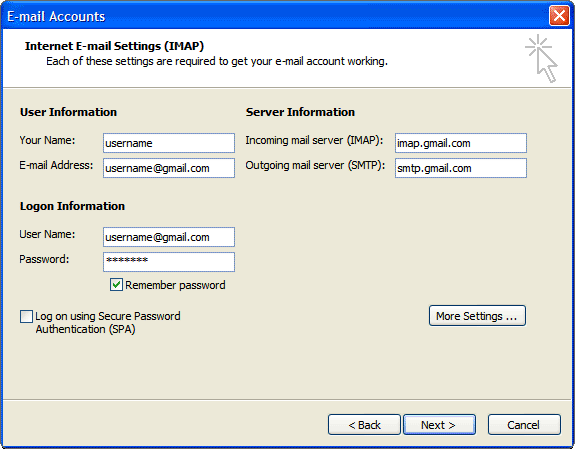

Click the Advanced tab, and check the box next to 'This server requires an encrypted connection (SSL)' under Incoming Server (IMAP). Also, enter [FONT=Courier New, Courier, mono]993[/FONT] in the Incoming server (IMAP) box.
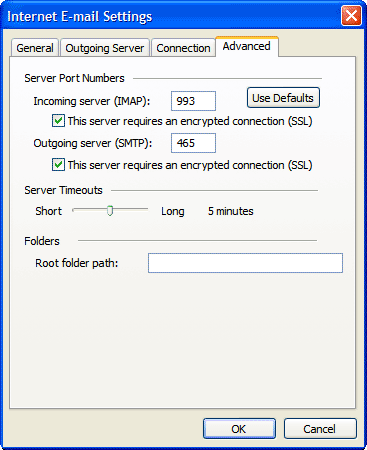
Cụ cứ là theo đúng cái hướng dẫn đó là OK rồi đấy.
To set up your Outlook 2003 client to work with Gmail:
- Enable IMAP in Gmail. Don't forget to click Save Changes when you're done.
- Open Outlook.
- Click the Tools menu, and select E-mail Accounts...
- Click Add a new e-mail account, then click Next.
- Choose IMAP as your server type by clicking the radio button, and click Next.
- Fill in all necessary fields to include the following information: User Information
Your Name: Enter your name as you would like it to appear in the From: field of outgoing messages.
Email Address: Enter your full email address (username@gmail.com). Google Apps users, enter your address in the format username@your_domain.com Server Information
Incoming mail server (IMAP): imap.gmail.com
Outgoing mail server (SMTP): smtp.gmail.com
Login Information
User Name: Enter your full email address (including @gmail.com or @your_domain.com)
Password: Enter your Gmail password.
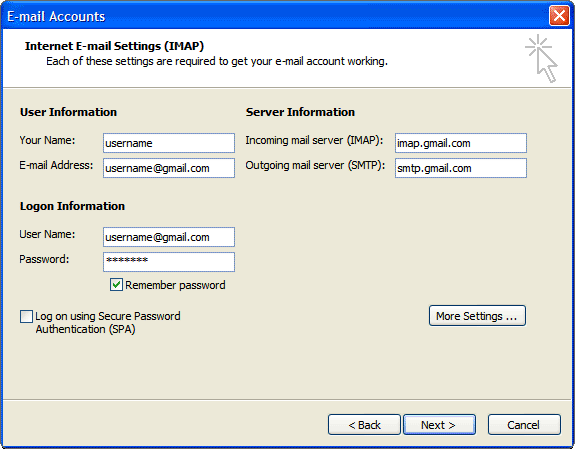
- Click More Settings... and then click the Outgoing Server tab.
- Check the box next to 'My outgoing server (SMTP) requires authentication' and select Use same settings as my incoming mail server.

Click the Advanced tab, and check the box next to 'This server requires an encrypted connection (SSL)' under Incoming Server (IMAP). Also, enter [FONT=Courier New, Courier, mono]993[/FONT] in the Incoming server (IMAP) box.
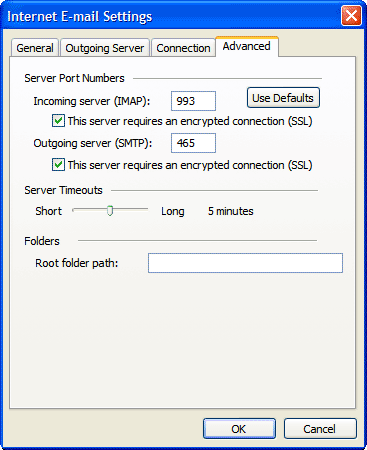
- Check the box next to 'This server requires an encrypted connection (SSL)' under Outgoing Server (SMTP), and enter [FONT=Courier New, Courier, mono]465[/FONT] in the Outgoing server (SMTP) box.
- Click OK.
- Click Next, and then click Finish.
- Download the latest updates for Outlook from Microsoft. This will help prevent the most common Outlook errors that Gmail users see.
- Check our recommended client settings, and adjust your client's settings as needed.
Chắc bản MS của em bị lỗi vì gửi thư được nhưng nhận thì báo lỗi sai password


năm nay là 2011 rồi mà vẫn dùng 2003 hả cụ?
Nghèo cũng phải dùng 2007, ko thì 2011 mà dùng cho nóng.
lúc ấy thì nó sẽ tự động config account cho cụ, chỉ việc oánh username và pw thôi.
Nghèo cũng phải dùng 2007, ko thì 2011 mà dùng cho nóng.
lúc ấy thì nó sẽ tự động config account cho cụ, chỉ việc oánh username và pw thôi.
- Biển số
- OF-22285
- Ngày cấp bằng
- 11/10/08
- Số km
- 289
- Động cơ
- 498,290 Mã lực
- Tuổi
- 48
- Nơi ở
- Loanh qoanh Hà Thành
- Website
- incom.com.vn
bác ơi còn thiếu phần vào gmail seting bât POP nữa là okPOP3 nó cho phép cụ lấy toàn bộ mail về máy tính. Còn IMAp là nó chỉ lấy về phần tiêu đề. Khi nào cụ đọc thì mới lấy về toàn bộ nội dung.
Cụ cứ là theo đúng cái hướng dẫn đó là OK rồi đấy.
To set up your Outlook 2003 client to work with Gmail:
- Enable IMAP in Gmail. Don't forget to click Save Changes when you're done.
- Open Outlook.
- Click the Tools menu, and select E-mail Accounts...
- Click Add a new e-mail account, then click Next.
- Choose IMAP as your server type by clicking the radio button, and click Next.
- Fill in all necessary fields to include the following information:
User Information
Your Name: Enter your name as you would like it to appear in the From: field of outgoing messages.
Email Address: Enter your full email address (username@gmail.com). Google Apps users, enter your address in the format username@your_domain.com Server Information
Incoming mail server (IMAP): imap.gmail.com
Outgoing mail server (SMTP): smtp.gmail.com
Login Information
User Name: Enter your full email address (including @gmail.com or @your_domain.com)
Password: Enter your Gmail password.
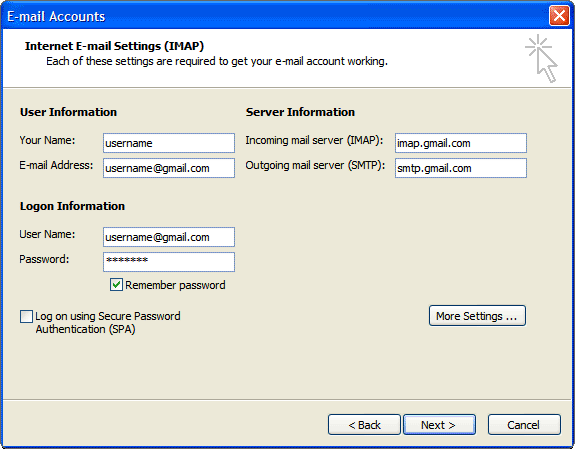
- Click More Settings... and then click the Outgoing Server tab.
- Check the box next to 'My outgoing server (SMTP) requires authentication' and select Use same settings as my incoming mail server.

Click the Advanced tab, and check the box next to 'This server requires an encrypted connection (SSL)' under Incoming Server (IMAP). Also, enter [FONT=Courier New, Courier, mono]993[/FONT] in the Incoming server (IMAP) box.
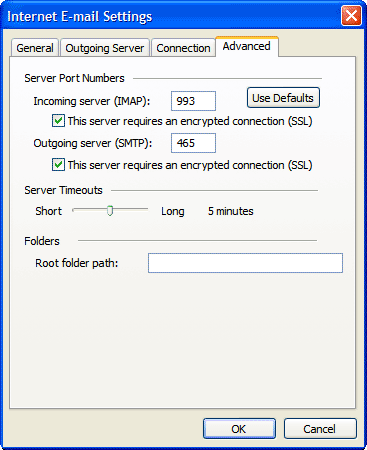
- Check the box next to 'This server requires an encrypted connection (SSL)' under Outgoing Server (SMTP), and enter [FONT=Courier New, Courier, mono]465[/FONT] in the Outgoing server (SMTP) box.
- Click OK.
- Click Next, and then click Finish.
- Download the latest updates for Outlook from Microsoft. This will help prevent the most common Outlook errors that Gmail users see.
- Check our recommended client settings, and adjust your client's settings as needed.
Cụ download cái tool của Google tự động cài đặt nhé:
http://toolbar.google.com/gmail-helper/GmailConfig.exe
http://toolbar.google.com/gmail-helper/GmailConfig.exe
- Biển số
- OF-22285
- Ngày cấp bằng
- 11/10/08
- Số km
- 289
- Động cơ
- 498,290 Mã lực
- Tuổi
- 48
- Nơi ở
- Loanh qoanh Hà Thành
- Website
- incom.com.vn
bác nói chí phảiCụ download cái tool của Google tự động cài đặt nhé:
http://toolbar.google.com/gmail-helper/GmailConfig.exe
Tiện đây có bác nào biết cách setup yahoo mail trong outlook không
- Biển số
- OF-91173
- Ngày cấp bằng
- 7/4/11
- Số km
- 60
- Động cơ
- 405,200 Mã lực
tôi thấy check bằng Outlook khi email nhận dc file đính kèm lớn thì outlook load mail mới rất lâu vì nó down mail về. mình chưa biết cách khắc phục
Em ngại không mở OE ra xem để giúp bác nhưng đại loại bác vào chỗ Option nào đó mà nó có cái đại ý là Chỉ read các header thôi chứ không read hết cả content của message...tôi thấy check bằng Outlook khi email nhận dc file đính kèm lớn thì outlook load mail mới rất lâu vì nó down mail về. mình chưa biết cách khắc phục
@ cụ juneboy: cụ hướng dẫn em config địa chỉ hòm thư của em với: ví dụ như là abc@xyz.com.vn (xyz là tên miền của Cty thuộc Gmail)
- Biển số
- OF-11442
- Ngày cấp bằng
- 5/11/07
- Số km
- 6,114
- Động cơ
- 589,413 Mã lực
- Nơi ở
- 28 Thọ Xương
- Website
- www.especen.vn
Điện thoại bàn của em nó hỏng hết bàn phím rồi nên toàn phải gọi bằng MS Outlook.Nhiều cụ cứ thích dùng OutLook, e chúa ghét cái ứng dụng đi kèm này của Microsoft Office. Có một phần mềm free mà rất hay mà e hay dùng ở cơ quan em, setup rất đơn giản, hỗ trợ mọi định dạng email, các cụ search IncrediMail mà down về, ở công ty e mọi ng cũng chuyển qua dùng hết cái này sau khi đc em phổ cập.
- Biển số
- OF-26772
- Ngày cấp bằng
- 2/1/09
- Số km
- 878
- Động cơ
- 494,390 Mã lực
Nếu bác đã có địa chỉ email như trên thuộc hệ thống gmail thì trong Outlooks chỗ POP và SMTP bác chỉ cần khai pop.gmail.com và smtp.gmail.com@ cụ juneboy: cụ hướng dẫn em config địa chỉ hòm thư của em với: ví dụ như là abc@xyz.com.vn (xyz là tên miền của Cty thuộc Gmail)
Trong phần More setting/Advanced ... thì đặt cổng POP là 995, SMTP là 465
Thông tin thớt
Đang tải
Chia sẻ:
Bài viết mới
-
-
-
-
[Funland] [Viễn tưởng] Tại sao lại xây đường hầm, metro mà không nâng nền thành phố Hà Nội lên = việc xây cầu trên cao
- Started by Gin Melkior 02
- Trả lời: 9
-
-
[Funland] Bình chọn liền tay - Nhận ngay triệu mã 🎁🎁🎁
- Started by OF-Patrol
- Trả lời: 24
-
-
-
-

